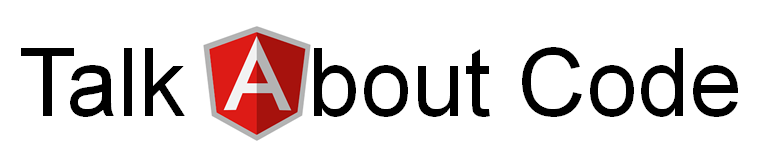Why should your Angular code download a file? Of course your webserver can deliver files and you can just add a simple link to your website but what if the file is delivered by a webservice and the webservice requests authentication (i.e. OAuth) to protect the file from unauthorized access? In this case you might have the requirement to download the file in your code and then tell the browser to save it to the hard disk. How to do that? First of all you need to add filesaver.js to your project. npm install file-saver --save ..and add the typings npm install @types/file-saver --save-dev More information about filesaver you can find on the filesaver github pages . To download the file via http you need to implement a service. The following imports are required: import { Injectable } from '@angular/core' ; import { Http , Response , RequestOptions , ResponseContentType } from '@angular/http' ; import { Observable } from '