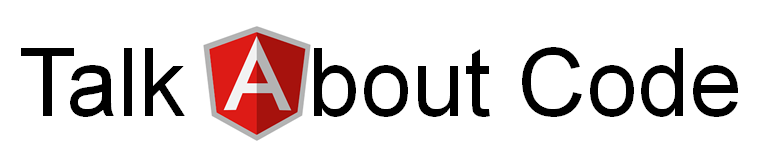Sometimes the structure of Angular projects can become confusing. After adding tons of components and modules it might be difficult to keep track of what is what. Compodoc can help you out by generating a much better to read documentation for your project. It can give you a visual and easy to browse overview of all the code in your application and lots of useful features. How to install: Compodoc is available by npm. First install it globally: npm install -g @compodoc/compodoc Then install it in your project: npm install --save-dev @compodoc/compodoc In a next step you have to add a command to your package.json. In the 'scripts' area add the following line: "compodoc" : "./node_modules/.bin/compodoc -p src/tsconfig.app.json" Hint: in the original documentation at the moment it refers to tsconfig.json which is wrong and would give you an error message. Finally generate the documentation and open it in the browser: npm run compodoc co